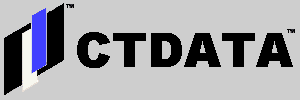CTDATA Mail Server Upgrade
The long-awaited CTDATA mail server upgrade is underway. Here's how to change your local email client to send and receive new mail:
- Receiving Mail
- New Server:
Change your email account settings as follows:
- Host: mail.ctdata.com
- User name: firstname_lastname+ctdata.com
- Password: monthddyear of your birth {example: Jesus's password would be december250000}
- Old Server:
If you want to check for any mail that may be delivered to your old mail account, use these settings:
- Host: oldmail.ctdata.com
- User name: firstname_lastname
- Password: {whatever your old email password was}
- New Server:
- Sending Mail:
- New Server:
You should always use the new server from now on. Make your settings as follows:
- Host: mail.ctdata.com
- User name: firstname_lastname+ctdata.com
- Server requires authentication: Yes
- Password: monthddyear of your birth {example: Jesus's password would be december250000}
- New Server:
If you have a one digit date of birth, such as December 1, you should make your date of birth two digits in your password, so that part of the password should be "december01".
We hope this information helps and doesn't create too much confusion. Please feel free to call Dave Aiello at 609-918-9650 x 101 or on my mobile at 609-540-1344 if you have problems.